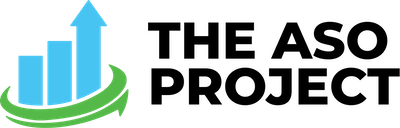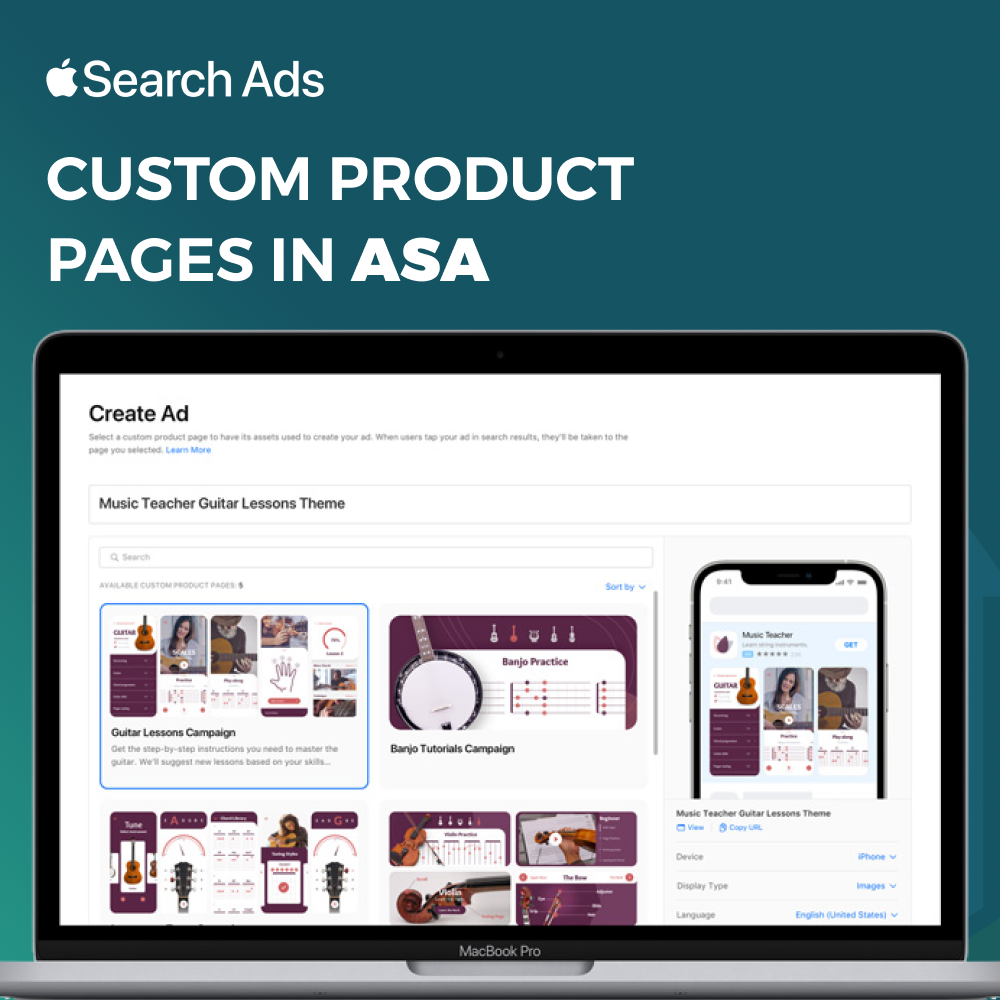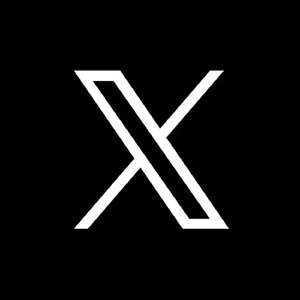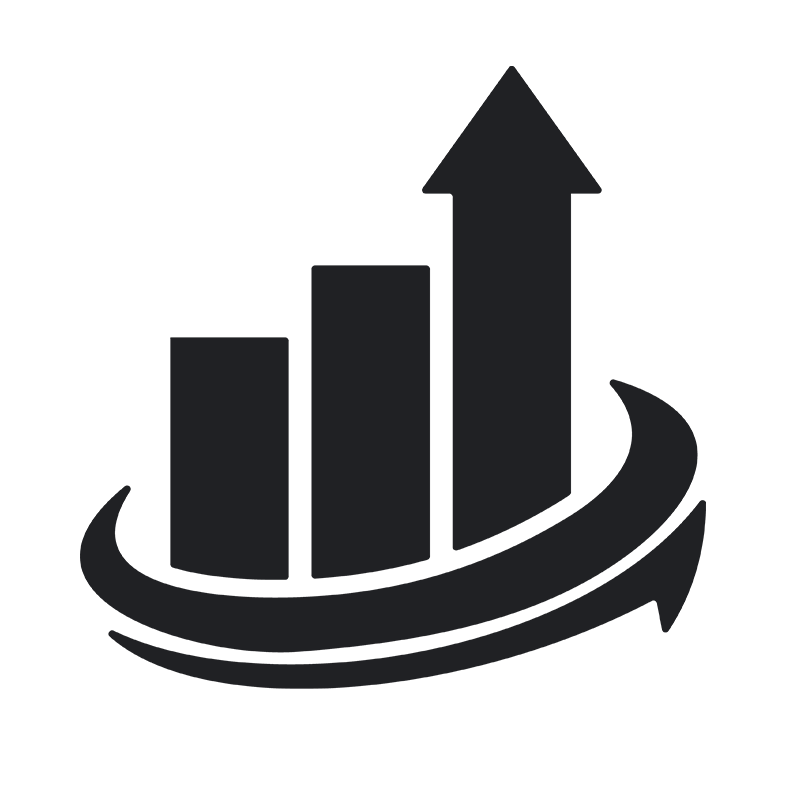Earlier in December, Apple released the much anticipated Custom Product Pages. These allow developers to create up to 35 different product pages with their own preview videos, screenshots and promotional text. When Apple released CPPs, there was one key element that we felt was missing: integration with Apple Search Ads. While you could link your CPPs to your social media or Google advertising, you couldn’t link them to your Search Ads campaigns. As of this week, that has changed, with Apple releasing the ability for CPPs to be used in ASA campaigns.
Custom Product Pages Improve Over Creative Sets
In the past, Apple has used Creative Sets to allow developers to display different functions of an app for specific campaigns/ad groups. This created a problem when a user clicked on an ad and saw a completely different page listing. After a user clicks on an ad with a CPP, the listing stays the same, helping to create a more consistent user experience.
How To Set Up Custom Product Pages in ASA
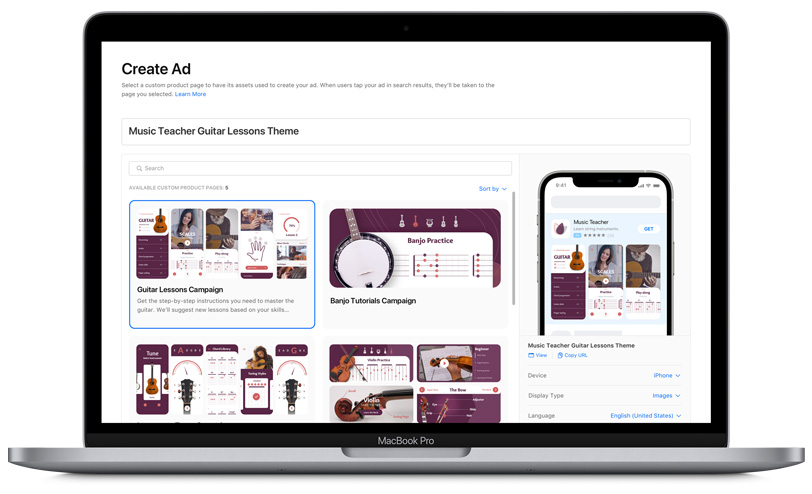
CPPs works with Search Ads on a campaign and ad group level. In order to use your new product pages in your campaigns and ad groups, you just have to select the CPP you want as your ad creative. Each ad group can only have one custom ad active at a time
If you don’t select a CPP to use with your Ad Group, then your regular Product Page will be set as the “default ad.” This default ad will run for any ad groups without an ad variation. Any iOS devices running iOS 15.2 or earlier will automatically display your default ad as well.
Without a doubt, CPPs are going to be a key part of any successful ASA strategy. If you are already running Creative Sets in any of your campaigns, we’d recommend getting a CPP set up quickly. Again, it is important to note that default ads will display for any users running an iOS earlier than 15.2.