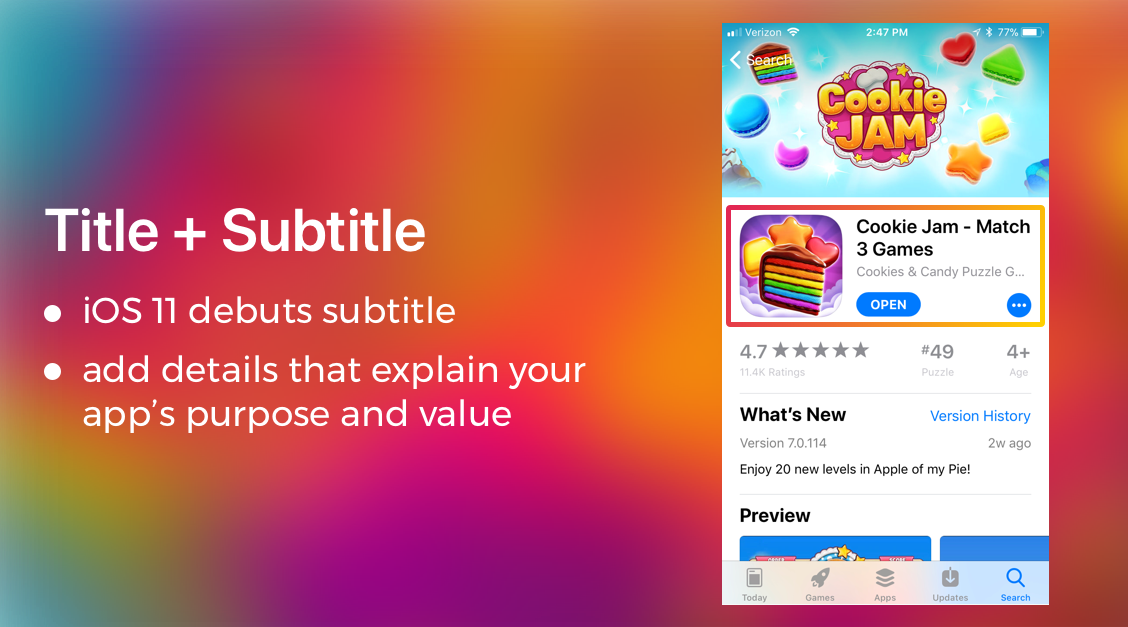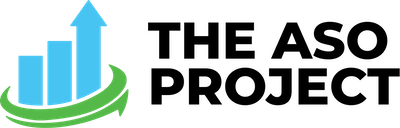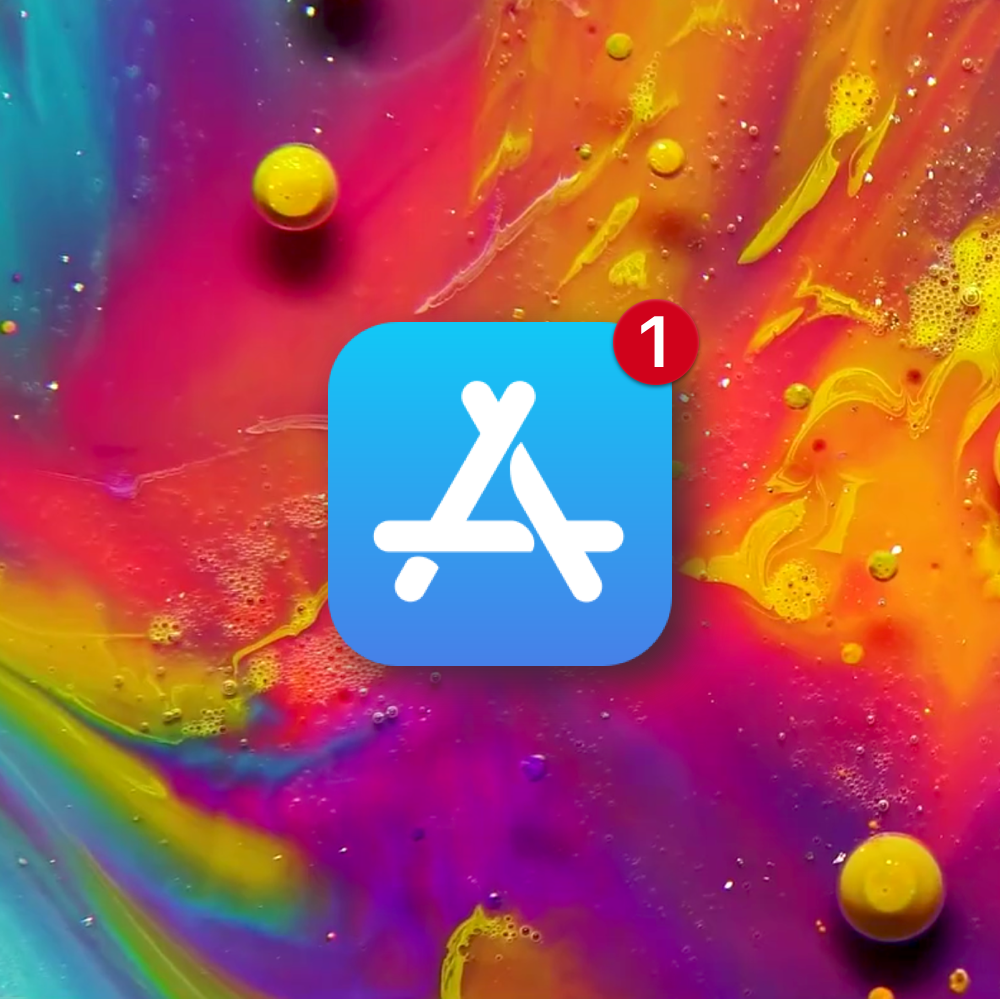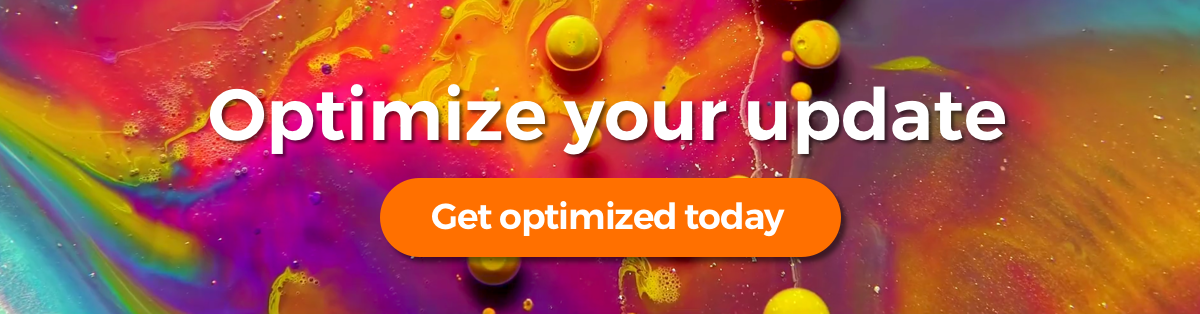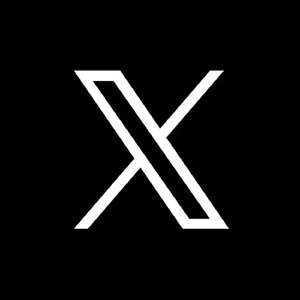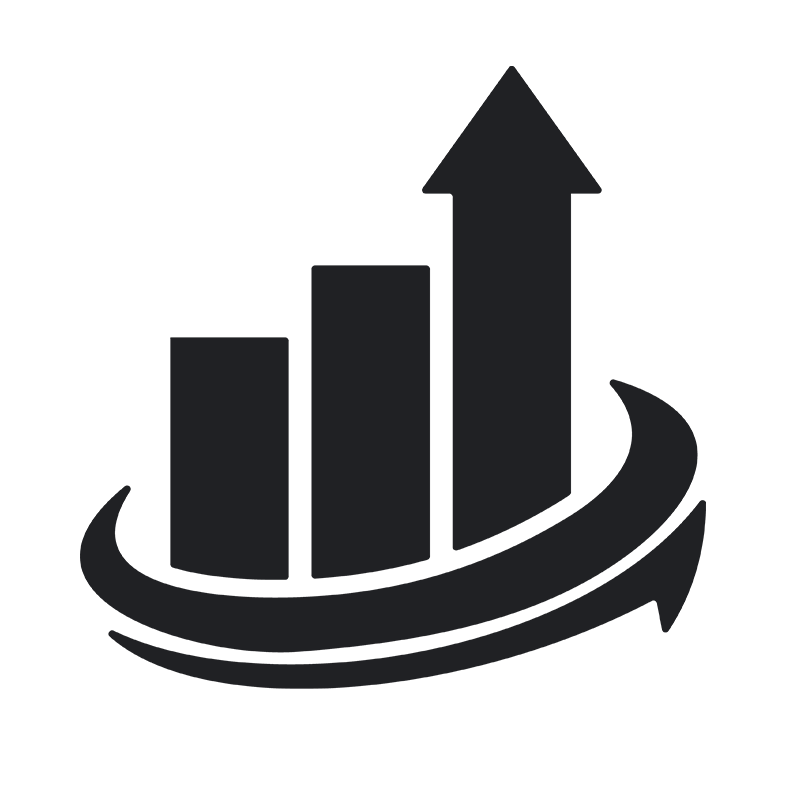You’ve worked hard on some fancy new features that are really going to excite and add value to your users. But have you fully optimized your product page for your new update release?
Here are 4 ASO “to do’s” for your next update:
What’s New Text
When you release an update, you must define your changes in your “What’s New” text. Because of the iOS 11 UI change to the App Store, this text now shows above your screenshots, so it’s a great place to clearly state your new features and their benefits to users.
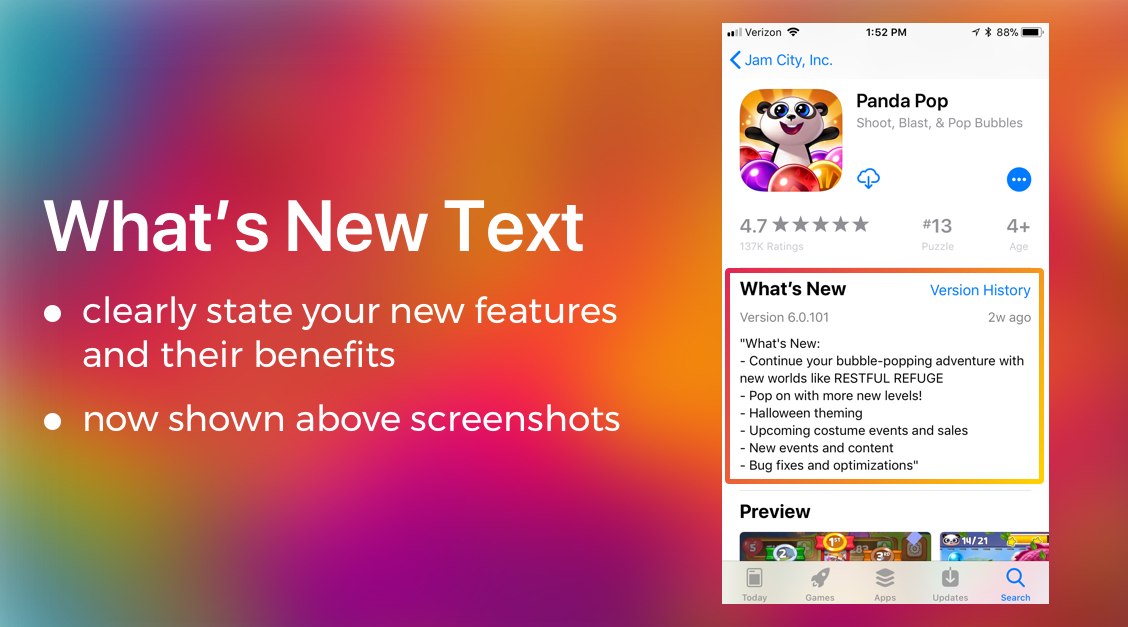
Screenshots + Preview
The App Store UI update in iOS 11 also brings new opportunities for your screenshots and preview video(s). Search now shows 3 screenshots (versus 2 previously) and auto plays your first preview video if you have one. Increase your chance at garnering user attention by upping the text size of the callouts on your screenshots and in your preview videos.
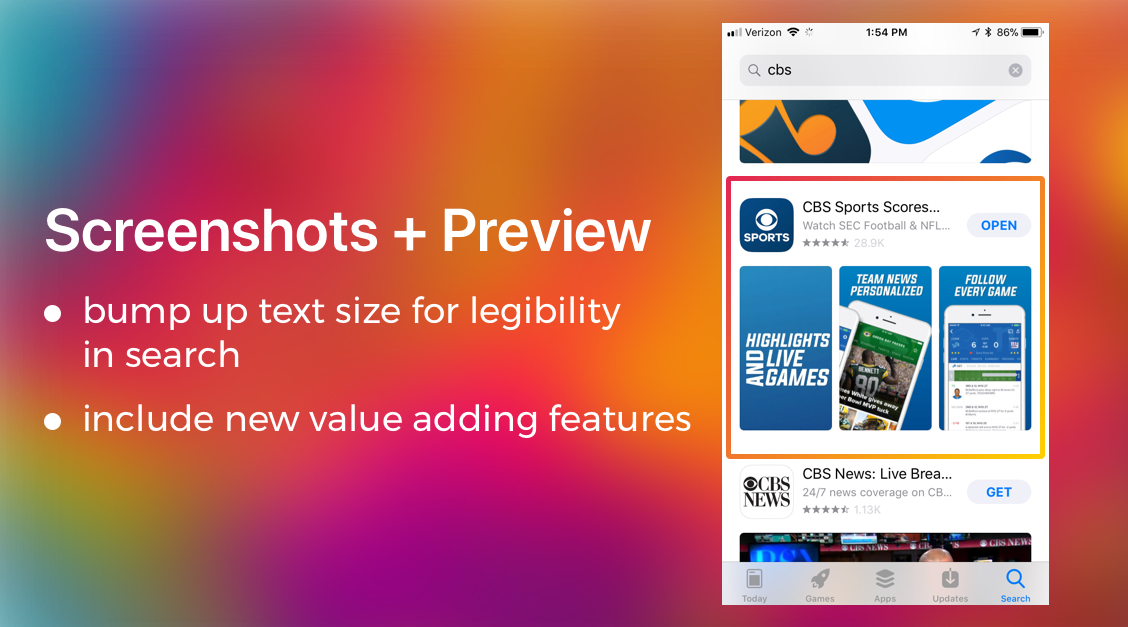
Mind your Reviews
Reviews are no longer automatically reset in iOS 11 which is great if you’ve worked hard to build up a solid foundation of primarily positive reviews. However, there is the option to “reset” reviews with an update if your previous versions hurt your star rating. Considering this, reviews are now much more prominent on the product page, so negative ones could potentially be displayed front and center. Yikes! This is just one more reason to stay on top of responding to user reviews (both positive and negative), and potentially using the option to update and “reset” reviews.
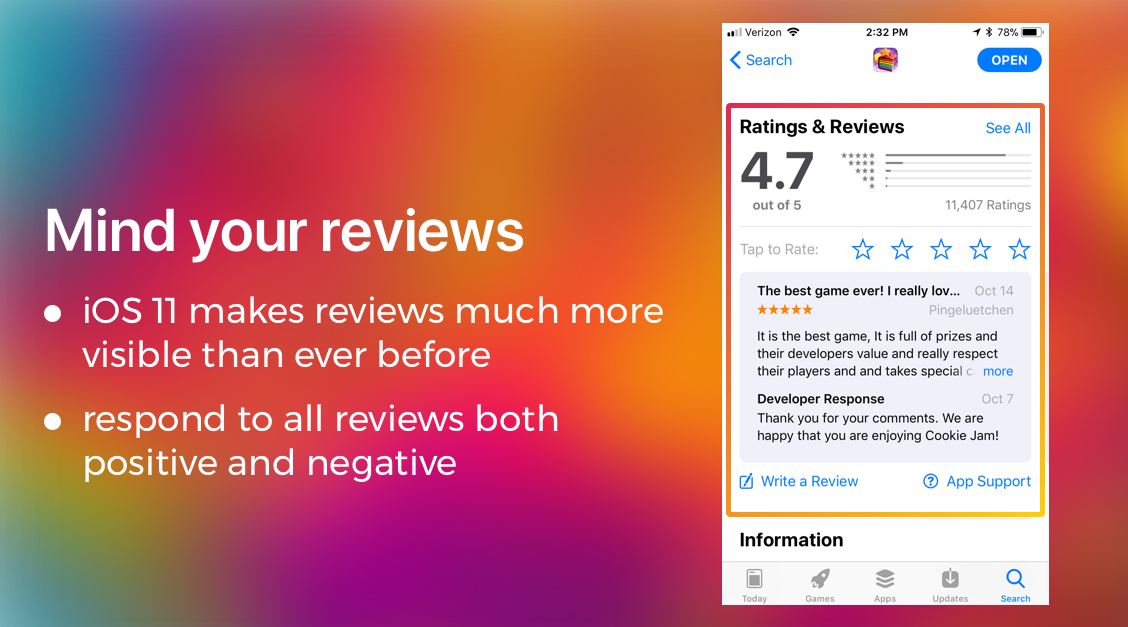
Title & Subtitles
When adding or changing the subtitle of your app update, it’s important to keep keywords in mind. The subtitle is the second heaviest-weighted factor after the title when it comes to keyword rankings. The subtitle should accurately describe your app’s function, but should also contain high volume keywords that will bring users to convert! Simply adding keywords into the title and subtitle have improved installs by over 80% in some cases!