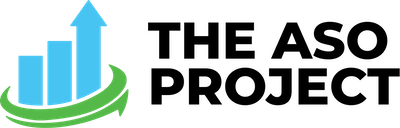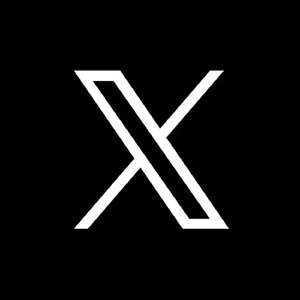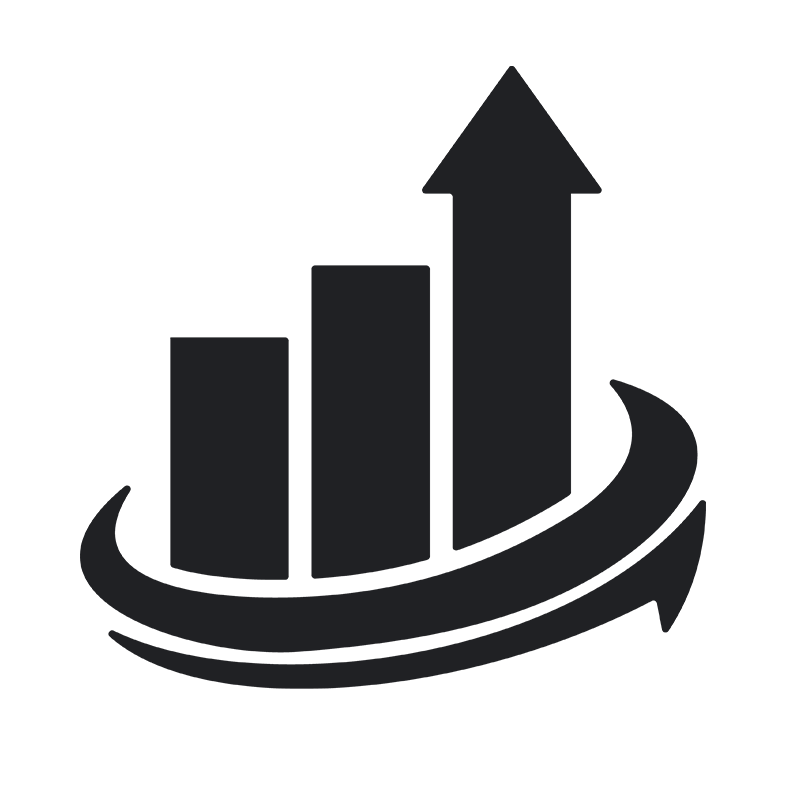Google’s Universal App Campaigns have become a simple and reliable source for developers to obtain installs across Google’s network of platforms. UAC lets you advertise your app in Google search, Google display networks, Youtube and the Google Play Store (if your app is offered there). Sounds pretty sweet right? We previously went over how to set up your UAC campaign, but let’s go one step further and look at how to make and choose your creatives:
Uploading Creatives
When you create a UAC campaign, Google will automatically pull content from your app listing to be used in the ads. If you have an optimized app store listing (which, hint, you should), this is awesome! Those sweet screenshots and preview video that you spent countless split tests getting perfect will just appear in your new UAC ad. However, this doesn’t mean that you can just let those screenshots do all the heavy lifting. Implementing different assets and sizes will improve your ads appearance throughout the Google network.
Sizes
The Google Ads platform lets you upload up to 20 images and 20 videos to be used in your UAC. Additionally, the Display Network has a whole range of placements where different sized image assets can be utilized. If you don’t have an asset uploaded in a certain dimension, then your ad won’t display there. Here are all of the dimensions that Google supports:
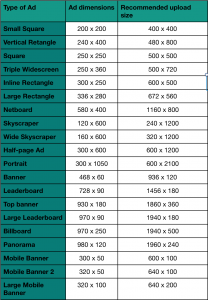
That’s a lot of different assets that you’ll have to create! In fact, you can use up each one of your image asset spaces to create an ad in each size. Don’t worry though — you don’t NEED to go create 20 ads in each of these dimensions. You can just focus on Google’s 10 most popular ad sizes:
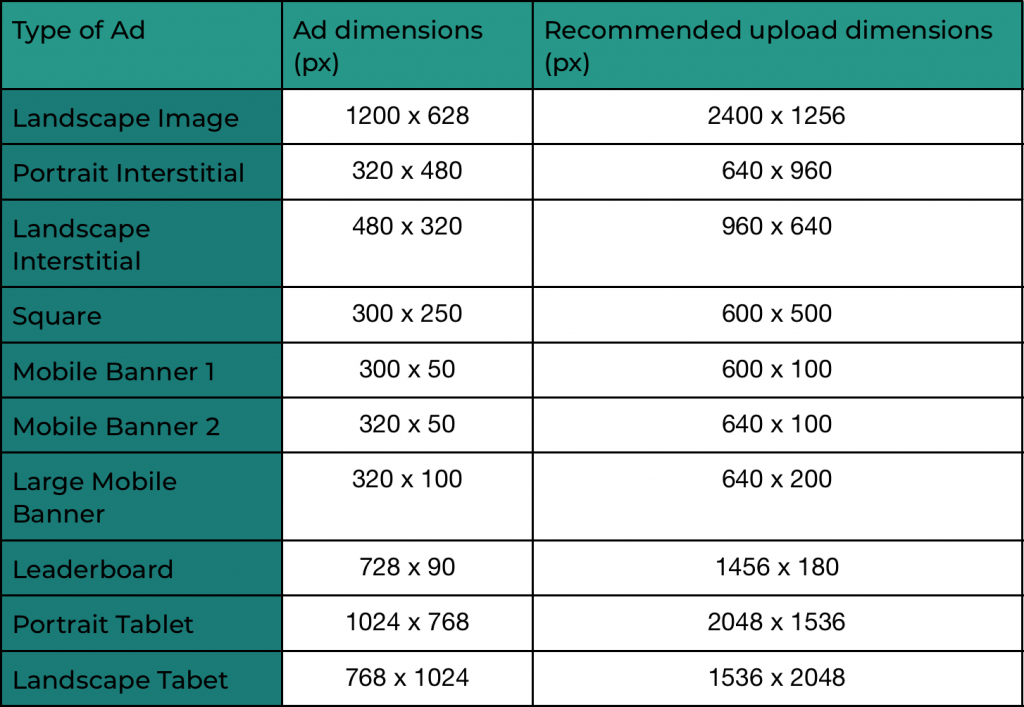
Google recommends that you prioritize these “popular sizes” on the Google Display Network and use twice the pixel density of what’s listed in the above table. For example, upload an image that’s 640 x 960 instead of 320 x 480. This will allow App campaigns to show higher quality images in your ads.
Split Testing
You know how to split test on Google Play and you know how to split test through Apple Search Ads. But did you know that you can split test in your UAC campaigns? To conduct a split test in your UAC, upload four or five different images in the portrait and landscape interstitial dimension sizes (these are the most popular). Let the images run for about two weeks and then check and see which two had the strongest performance metrics.
Image Assets
Utilizing the specified image sizes will allow you to customize your ads based on the placement. With a larger portrait image, you have more room for a unique, eye-catching design. With a small banner or landscape image, you have less space to work with. Plan accordingly and maximize your design and text callouts for the specific size of the asset.
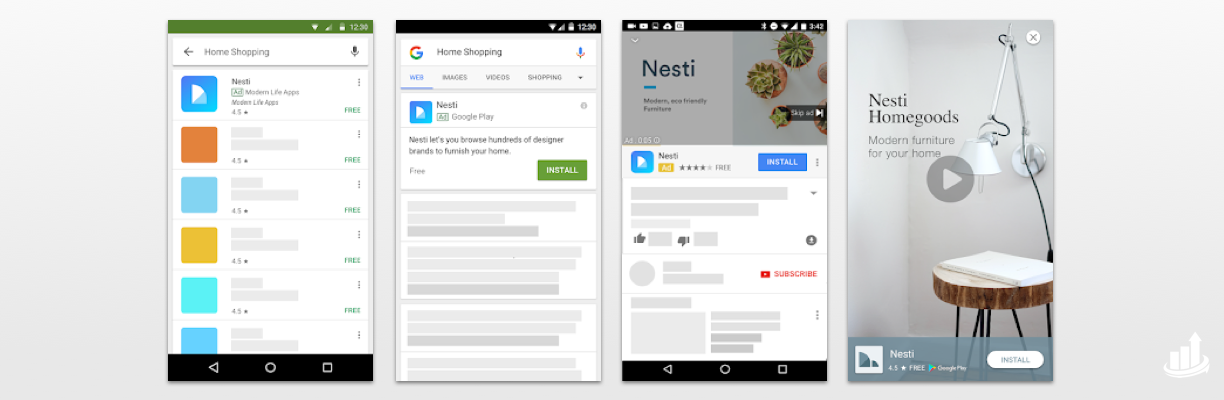
It’s also important to consider the audience, and where the ad will be displayed. As an example, if your video Ad is displayed on YouTube, make the most out of the first 5-10 seconds of your video. Similar to app preview videos, get right to the point! Don’t worry about creative intros and effects, you have a limited amount of time, so jump right into your main value proposition and the key features of your app.
Text Assets
Google uses text assets in a number of different places, web search, interstitial ads, Google Display Network, etc… In the setup process for your campaign, you’ll have four callout text fields that you can utilize. The best practice would be to use all four of these spots. Your text has to be 25 characters or less for each field, so make each one count. Use a concise voice with a call to action and active verb. It’s also important to make sure that all four callouts work together and in pairs, as Google will sometimes randomly display a pair of these callouts together.
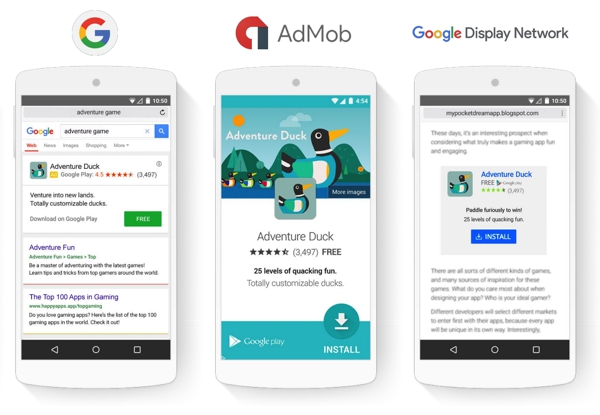
Using logos
A third aspect of your UAC creatives is something that we don’t necessarily talk about too often in ASO: your logo. You don’t have to have your logo on your creatives — but it can help with brand recognition and overall branding. Adding your logo helps to make your creative stand out, and it might also be the main thing that a user remembers from your ad. Each time a user sees your logo in an ad, your brand becomes a little bit more familiar to them. Subconsciously, you are building trust between your brand and a potential user, which only makes them more likely to download your app.
You can also run a split test to see how ads with app store badges perform in comparison to ads without app store badges.
Localization
Google does not automatically localize your ads, so if you plan on running ads in other countries, you have to make sure that your ads are properly localized. If you have the budget and ability, run a different UAC for each country you are advertising in. Be sure to localize the image ads, along with your text callouts.
Custom Display Ads vs Responsive Display Ads:
When you create a UAC campaign, you have the option of either uploading your own ads or creating responsive display ads. Google’s responsive display ads are adaptive and fit in just about any space across the Display Network. In the case that uploading your own custom ad doesn’t work for you, then a responsive ad is a great way to get your app out there.
Google’s UAC can be an awesome tool to assist in your user acquisition efforts. By choosing compelling creatives (that can be displayed across a variety of platforms!), you can make sure that UAC is working its best for you. Remember to continue to optimize and test your creatives to improve your conversion rates and maximize your ROI!